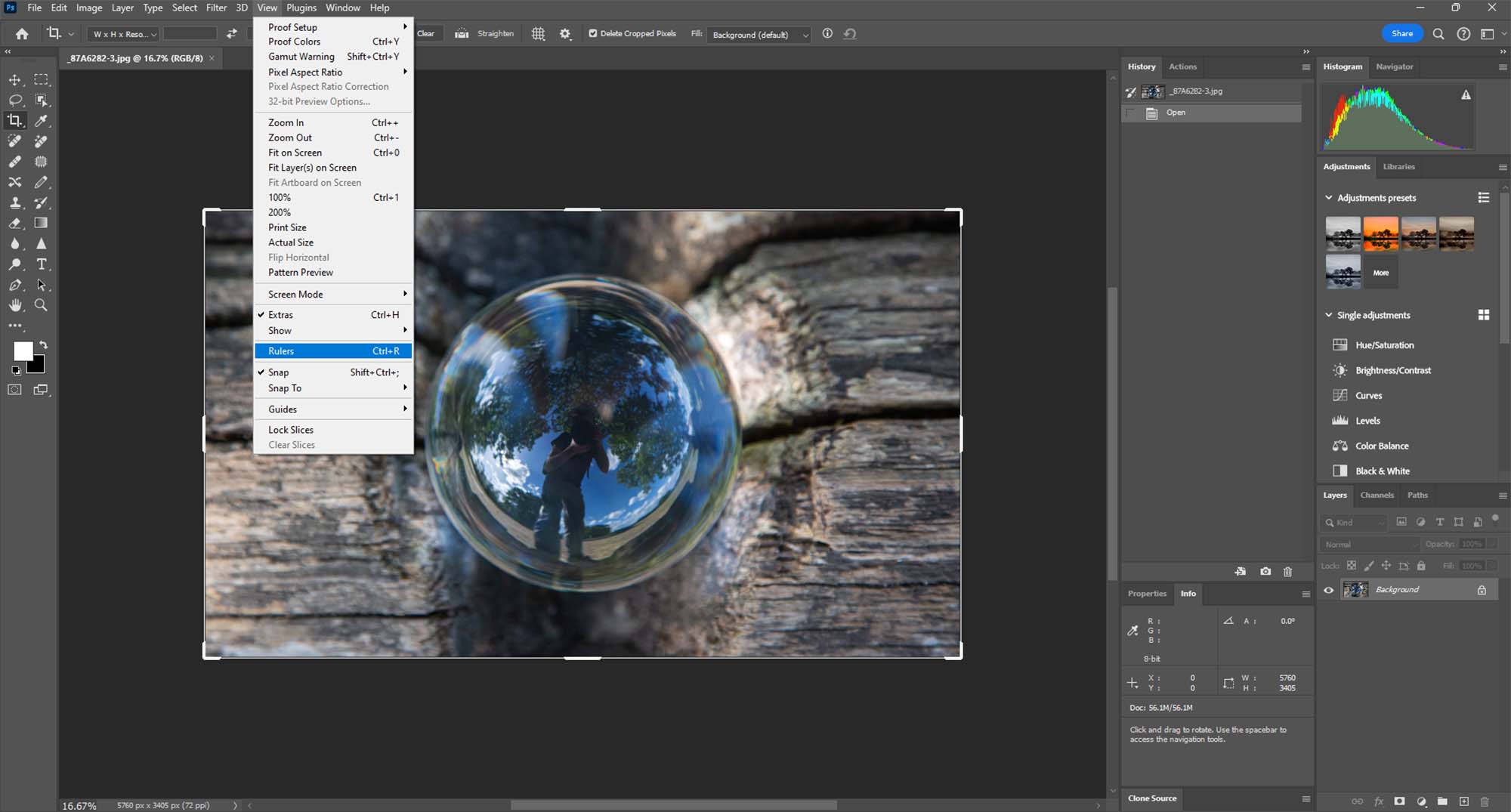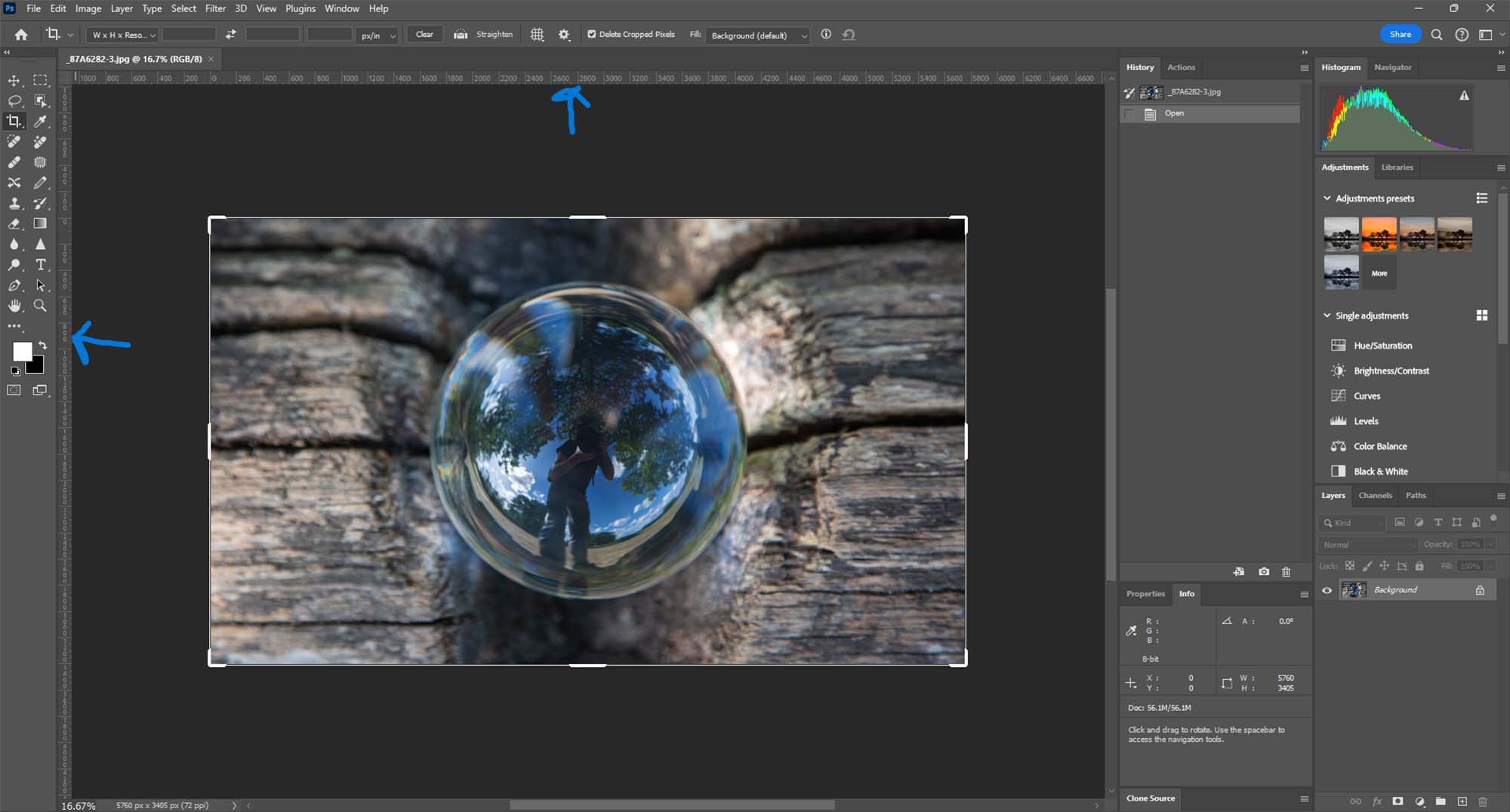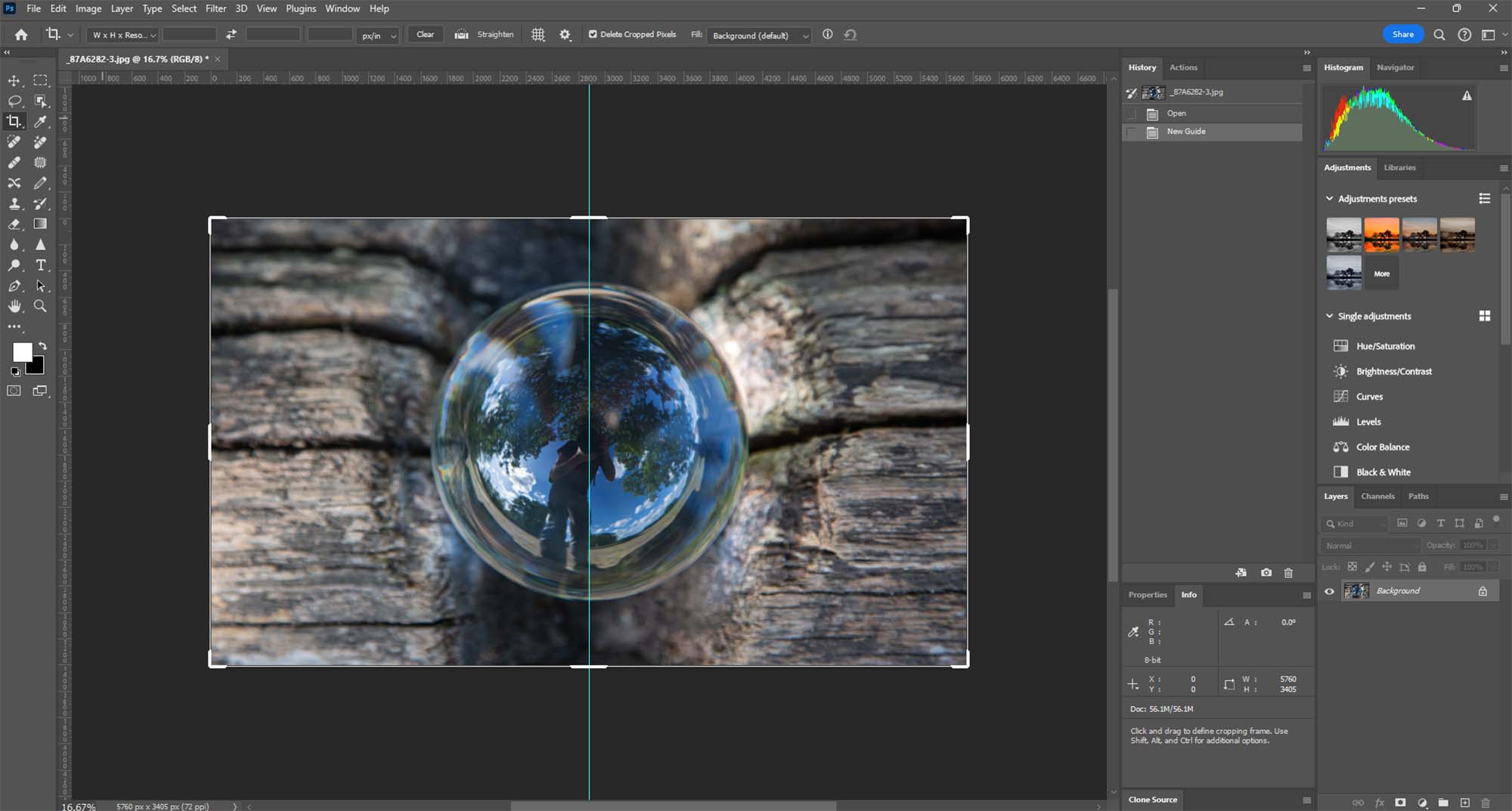Introduction: The Geometry of Golden Triangles
Golden Triangles is an advanced compositional technique that involves dividing the frame into a series of triangles of differing sizes, based on diagonals, to create dynamic and balanced images. This technique is particularly effective for adding a sense of movement, direction, and harmony to photographs.
Understanding Golden Triangles
The principle behind Golden Triangles is to use diagonal lines that intersect at right angles, forming triangles within the image frame. These triangles guide the viewer’s eye through the composition, leading to a visually satisfying experience.
Creative Process: Implementing Golden Triangles
- Visualizing Diagonals and Triangles: Start by imagining diagonal lines across your frame. Where these lines intersect, form triangles to place your compositional elements.
- Balancing the Frame: Use the triangles as a guide to balance the elements in your scene – placing subjects, objects, or areas of contrast within or along these triangles.
- Dynamic Composition: Look for natural formations or arrange your subjects in a way that aligns with these diagonal lines and triangles.
Tips for Photographers
- Practice Visualization: Regularly practice visualizing the golden triangle grid in various scenes to become adept at identifying compositional opportunities.
- Use Grids in Post-Processing: Many editing software tools allow you to overlay grids. Use a golden triangle grid during post-processing to refine your composition.
- Combine with Other Rules: Don’t hesitate to combine golden triangles with other compositional rules like the Rule of Thirds or leading lines for more complex compositions.
- Flexibility is Key: The golden triangles guideline is not rigid; use it flexibly and creatively to suit the needs of your scene.
Advanced Techniques in Golden Triangle Composition
- Asymmetry for Interest: Use the asymmetrical nature of golden triangles to create more dynamic and interesting compositions.
- Contrast and Color: Utilize contrasts in color, light, and shadow within the triangles to guide the viewer’s eye and add depth.
- Layering Elements: Incorporate different elements in each triangle to create a layered, multi-dimensional effect in your photos.
Practical Applications in Various Genres
- Landscape Photography: Use the lines of the golden triangles to align natural features like rivers, mountain ridges, or trees.
- Urban and Architectural Photography: Apply this technique to align architectural elements and urban landscapes for a dynamic composition.
- Portrait Photography: Position your subject along the diagonal lines or within the triangles to create a more engaging portrait.
Conclusion: Elevating Your Compositional Approach
The Golden Triangles technique is a valuable tool for photographers seeking to elevate their compositional approach. It offers a way to create images that are both dynamic and harmonious, engaging the viewer through thoughtful arrangement of visual elements.
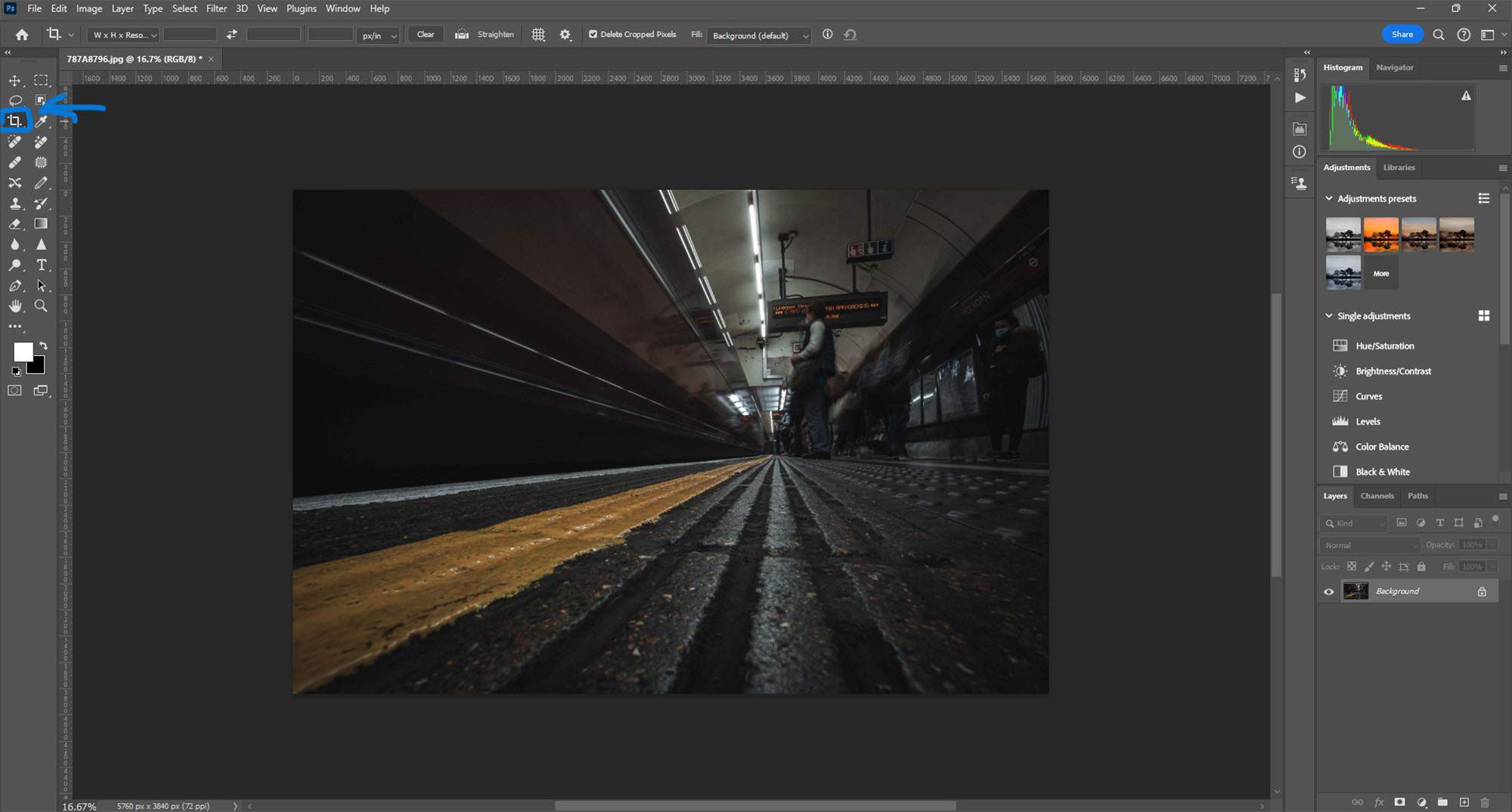
Tutorial: Using Golden Triangles for Composition in Photoshop
Step 1: Open Your Image
- Load the Image: Start by opening the image you wish to edit in Photoshop. Ensure you are working on the appropriate layer if your project has multiple layers.
Step 2: Accessing the Crop Tool
- Selecting the Crop Tool: Find the Crop Tool in the Photoshop toolbar, usually located on the left side of the screen. The icon looks like two intersecting right angles. Click on it or press the
Ckey on your keyboard to activate it.
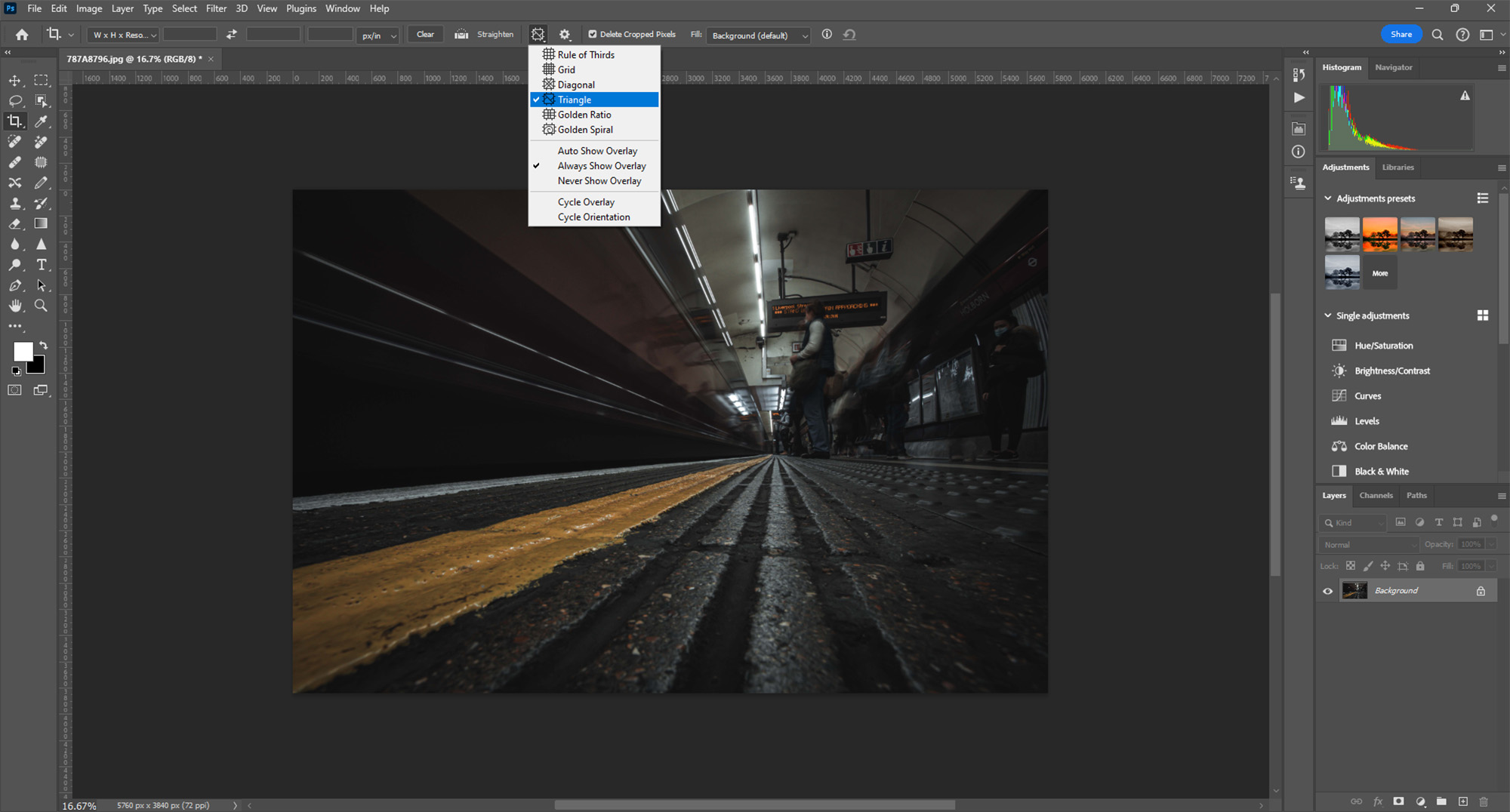
Step 3: Setting Up Golden Triangles Grid
Accessing Crop Tool Options: With the Crop Tool active, direct your attention to the options bar at the top of the Photoshop window.
Changing to Golden Triangles Grid: Look for the overlay options, typically set to the ‘Rule of Thirds’ by default. Click on this option and from the dropdown menu, select ‘Golden Triangles’. This will change the overlay grid on your image to the Golden Triangles layout.
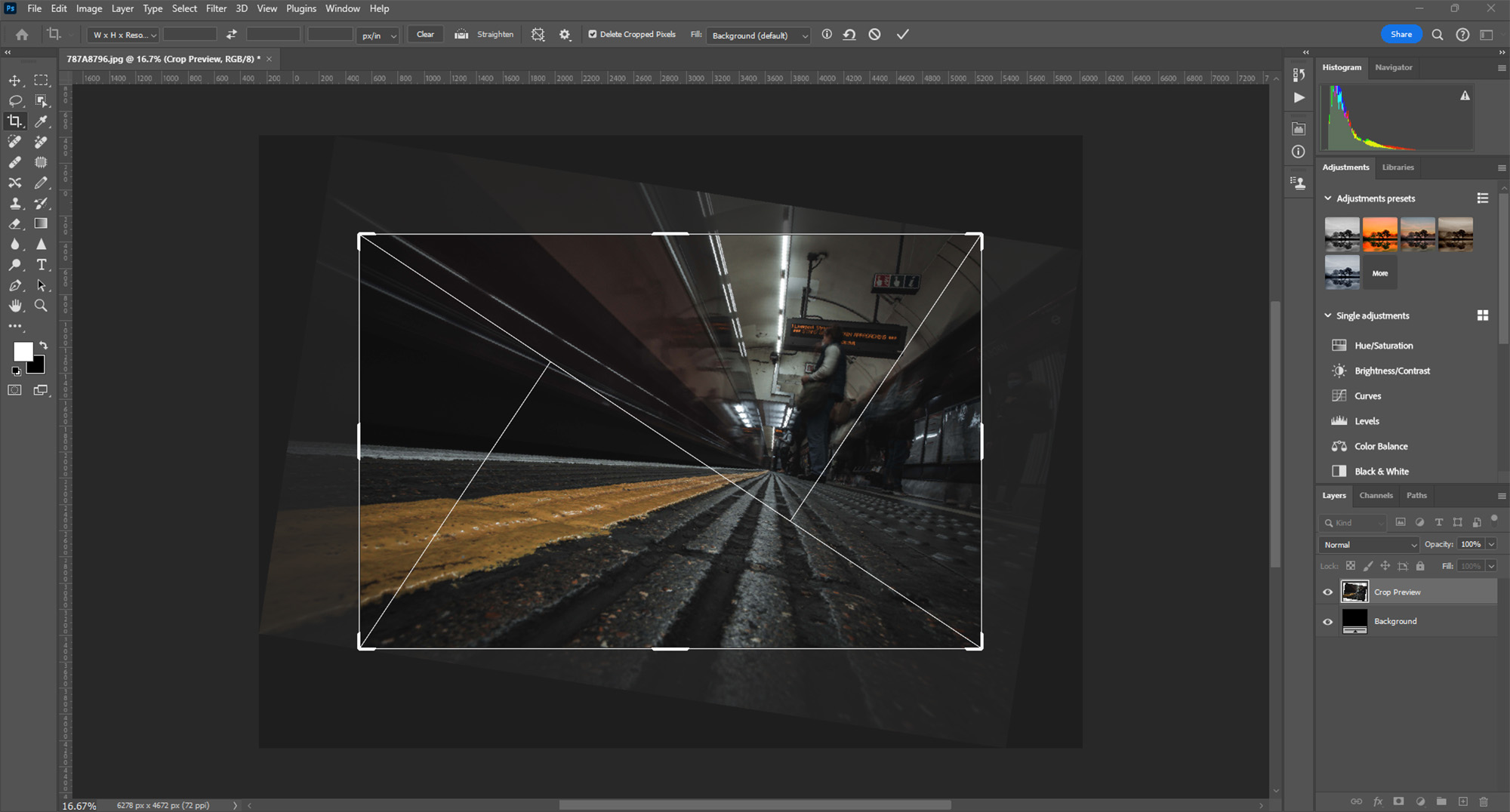
Step 4: Composing with Golden Triangles
Adjusting the Image to the Grid: Click and drag the corners of the crop frame to adjust your composition. Aim to align the key elements of your photo along the lines of the triangles or at their points of intersection. This technique helps in creating dynamic and balanced compositions.
Rotating the Grid for Different Compositions: You can change the orientation of the Golden Triangles by cycling through different options. This can be done by pressing
Shift + Owhile the Crop Tool is active. This allows you to explore various compositional possibilities with the triangles aligning differently with your image.Finalizing the Composition: After adjusting the image to your satisfaction according to the Golden Triangles grid, apply the crop. Press Enter or click the checkmark at the top of the window to confirm your changes.
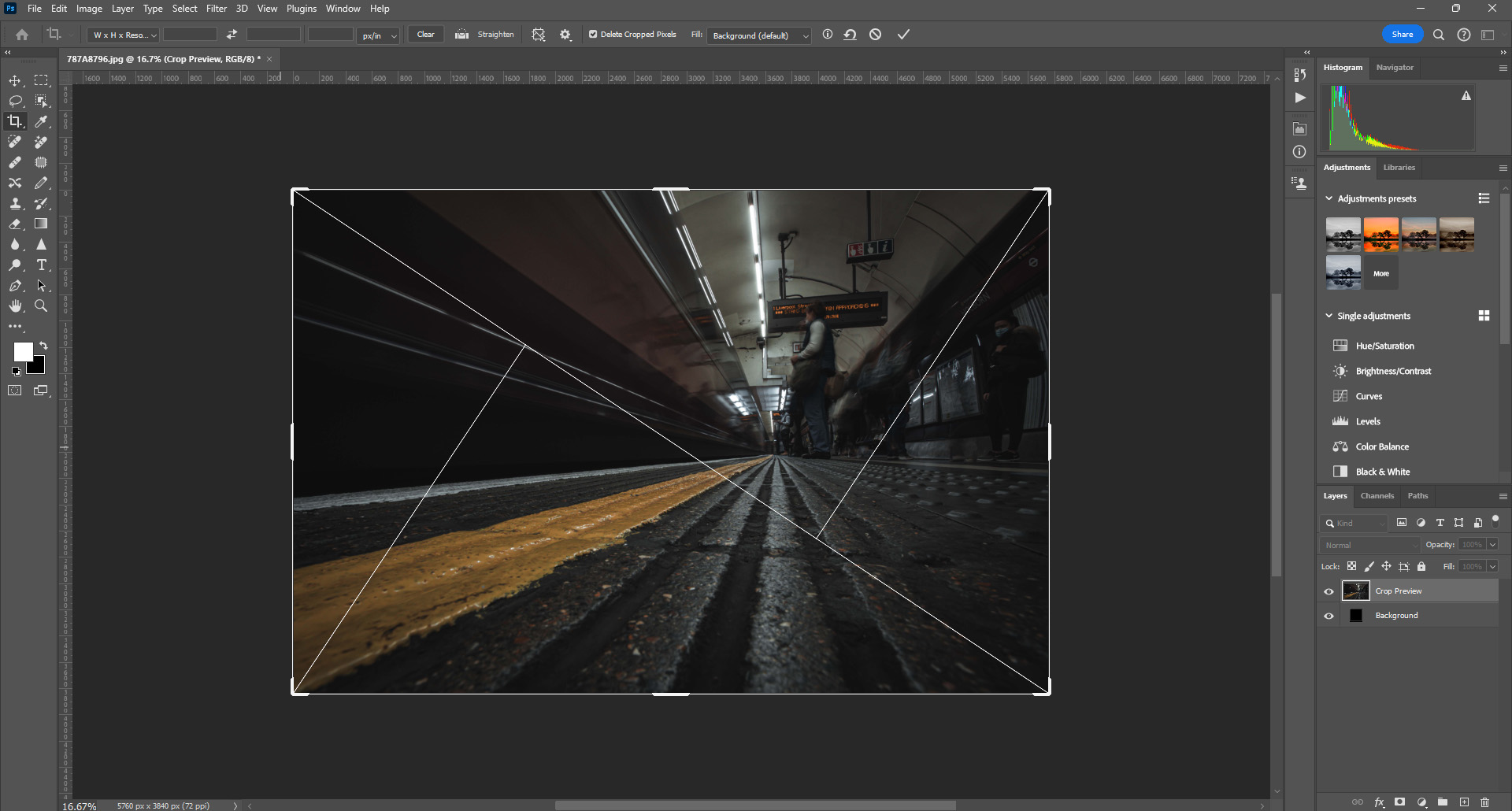
Conclusion
Golden Triangles are an effective compositional tool, especially useful for creating tension, energy, and balance in a photograph. This technique, based on diagonal lines and asymmetrical balance, can add a dynamic element to your compositions. Photoshop’s Crop Tool with the Golden Triangles grid makes it easy to apply this principle to enhance the visual impact of your images.
O Carroll, B. (2016). 28 Composition Techniques That Will Improve Your Photos.
References
O Carroll, B. (2016). 28 Composition Techniques That Will Improve Your Photos. [online] PetaPixel. Available at:
https://petapixel.com/photography-composition-techniques/
[Accessed 14 December]